Google always stuns its fans and users by introducing compelling features in the Google Camera App of Pixel devices. They always make a mark by introducing features carved out of AI-based innovative technologies. After introducing Night Mode last year, the search giant introduced Astrophotography Mode this year on Pixel devices. It allows users to take DSLR like photos of stars and other astronomical objects in the sky.
The new Pixel 4 series is incorporated with the new astronomical feature via Google Camera 7.0 app. The feature is officially limited to Pixel devices but some third-party developers have ported Google Camera 7.0 for other devices with working Astrophotography mode. The new feature is currently working on Qualcomm Snapdragon chipset devices. It is boon for the users who don’t own Pixel 4 device but still want to enjoy the Astrophotography mode.
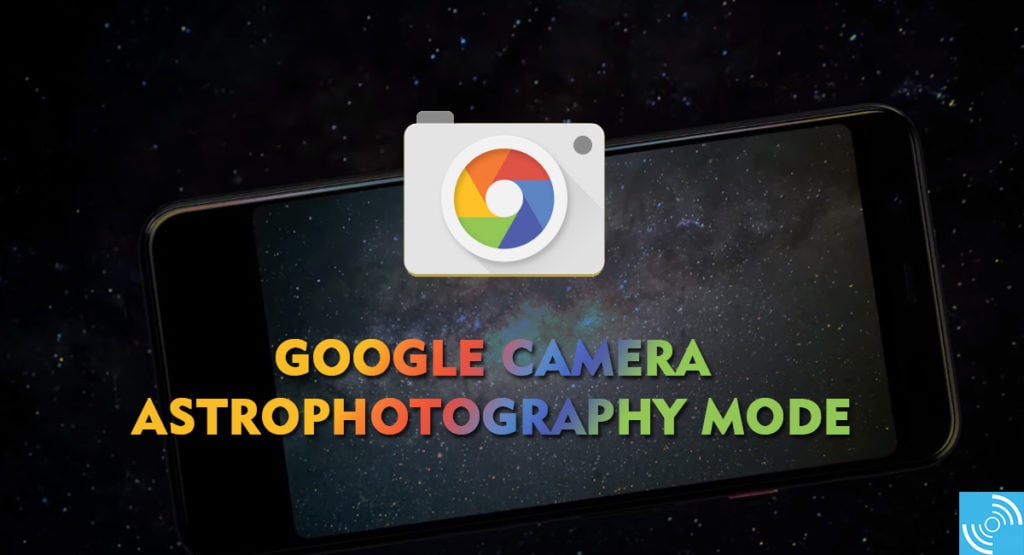
Along with the new Astronomical mode, the new Google Camera 7.0 carries various other advancements such as transparent UI, enhanced Night Sight, Motion Blur, AR Photobooth, Audio Zoom, and a few other features. We expect the new Astro Mode to work on few devices as of now but we expect wider support in the future.
We have listed below the links to the respective Gcam mods for Astronomical features. You can follow the steps below to enable Google Camera Astronomical mode features easily.
Download Gcam Mod for your device
- Poco F1 (Download san1ty mod)
- Redmi K20 / K20 Pro, OnePlus Devices (Download, by Parrot043)
- Redmi Note 5 Pro / 6 Pro / 7 / 7S / 7 Pro, Mi A3 / A2, Zenfone Max Pro M1 / M2 (Download, by Parrot043)
- Realme Devices (Download, by BSG)
Note: It is always recommended to use the original Gcam app for Pixel devices. Gcam version 7.9 is available for all Pixel devices including Pixel 3, 3 XL, 2, 2XL, 1, 1 XL, and 3a (XL).
Make Sure: To make it work flawlessly, your smartphone must support Cmaera2API. Also, Android 9.0 Pie is a must for Gcam 7.0 to work without any issue.
Steps to Enable Astrophotography Mode on Gcam 7.0
- Download and Install the respective Gcam 7.0 Mod on your smartphone from the links above.
- Allow the installation of APK from third-party sources by allowing the prompt if it appears.
- Open Google Camera App and swipe down to get the settings menu.
- Now tap the settings icon and scroll down to the developer settings.
- In the developer menu, enable these three options to enable the Astronomical Mode:
camera.cuttle.darken camera.cuttle.extended camera.cuttle.extended_iterable_burst
- Head back to the main UI of the Gcam app and select Night Sight Mode.
- Now, swipe down for settings and set Focus to Infinity and timer to 3 seconds for Astronomical feature.
- We recommend you to use a tripod stand to make Astronomical feature work without any issue. Otherwise, the phone will take a photo in normal Night Sight Mode.
- Once Astronomical Mode is active, it may take more than a minute to capture the farther objects clearly.
- It’s done, enjoy!
The astronomical feature automatically gets triggered once you steadily hold the phone. It is always recommended to use a tripod for perfect shots.
That’s it for today and if you have any questions and issues do let us know via the comments below.







