If you are a laptop user, especially a MacBook user, you must have an annoyance: there are too few ports on my laptop! When you plug your mouse and keyboard into the ports, then you realize that there are not many remaining ports for you to connect to other devices. So almost every laptop user has the same thing: a USB HUB.
But that’s not enough, my SD card and monitor also need their own interface. That’s when it’s time for this HUB: the Baseus 17 in 1 Pro 4 Monitors Docking Station.
Unboxing
It does not have a lot of accessories, but it has everything you need. Let’s put the manual and warranty card aside. Start with this huge adapter. Although I say it is ” huge “, but for a DC adapter that supports 130W, it is actually relatively small. After all, it has to power 16 ports, I think it’s acceptable.


Here’s another sticker and a piece of tape. The sticker will make your Docking Station more dynamic, while the tape will help you fix it on the desk. So you can plug the receiver into the Docking Station with one hand but not move it. It also comes with a data cable. It is a 100W full-featured C to C cable, which is all you need to expand your laptop with 15 ports.

Of course, the ability to use all the interfaces assumes that your laptop has a full-featured interface like Thunderbolt. After all, the ordinary Type-C interface does not have the function of display output.

Design
When you spend $199 on a Docking Station, you must expect it to be excellent in both design and build quality. And it does. I must say, it is the best Docking Station I have ever seen, at least the design and built quality are impeccable. The all-metal body looks more premium than plastic, and it feels that way too.

All the ports are on the front and rear panels, so you can put it up or put it down to use. This means you can place it underneath the Monitor Stand Riser. The removable design of the power cable is also more space-saving. I really like the design of its cooling holes, and the slits around the front and back panels do a good job of hiding the ugly cooling holes. These details are worthy of this $199 pricing.


Front panel
Since it is a Docking Station, the interface is its most important selling point. There are 17 interfaces here, let’s check them one by one in detail.
Start with the front panel. The power button at the top is not much to say, the ring light will light up when it is on. The interface is all under it. The two notches are the SD card and TF card readers. The maximum support for 104MB/s read and write speed should be able to meet the needs of most people.

Photographers or journalists should really like these two interfaces. USB SD card readers are very easy to lose, so it is very convenient to have these two card readers.
Below the card reader are two Type-C ports, both of which are USB 3.0 specifications. But only the one below supports PD 20w charging, and the one above charging speed is very slow. I don’t recommend you use it for charging. These two ports are in charge of completely different jobs, make sure not to use the wrong port when you need to charge quickly.

The three blue ports on the right are the most familiar USB 3.0 ports. The maximum speed of 5Gbps, supports expansion for flash drives, hard drives,s and more. The last port is a 3.5mm headphone jack that supports an extension to CTIA earphones and speakers.


Back panel
And then look at what interfaces are on the back. There are two USB 2.0 ports at the top. Do you know why they are not USB 3.0 and put on the rear panel? That’s because these two ports are dedicated to your keyboard and mouse. They need to occupy these two ports for a long time, so they don’t need to be put on the front. USB 2.0 also ensures better compatibility, so your wireless mouse and keyboard won’t be interfered with.

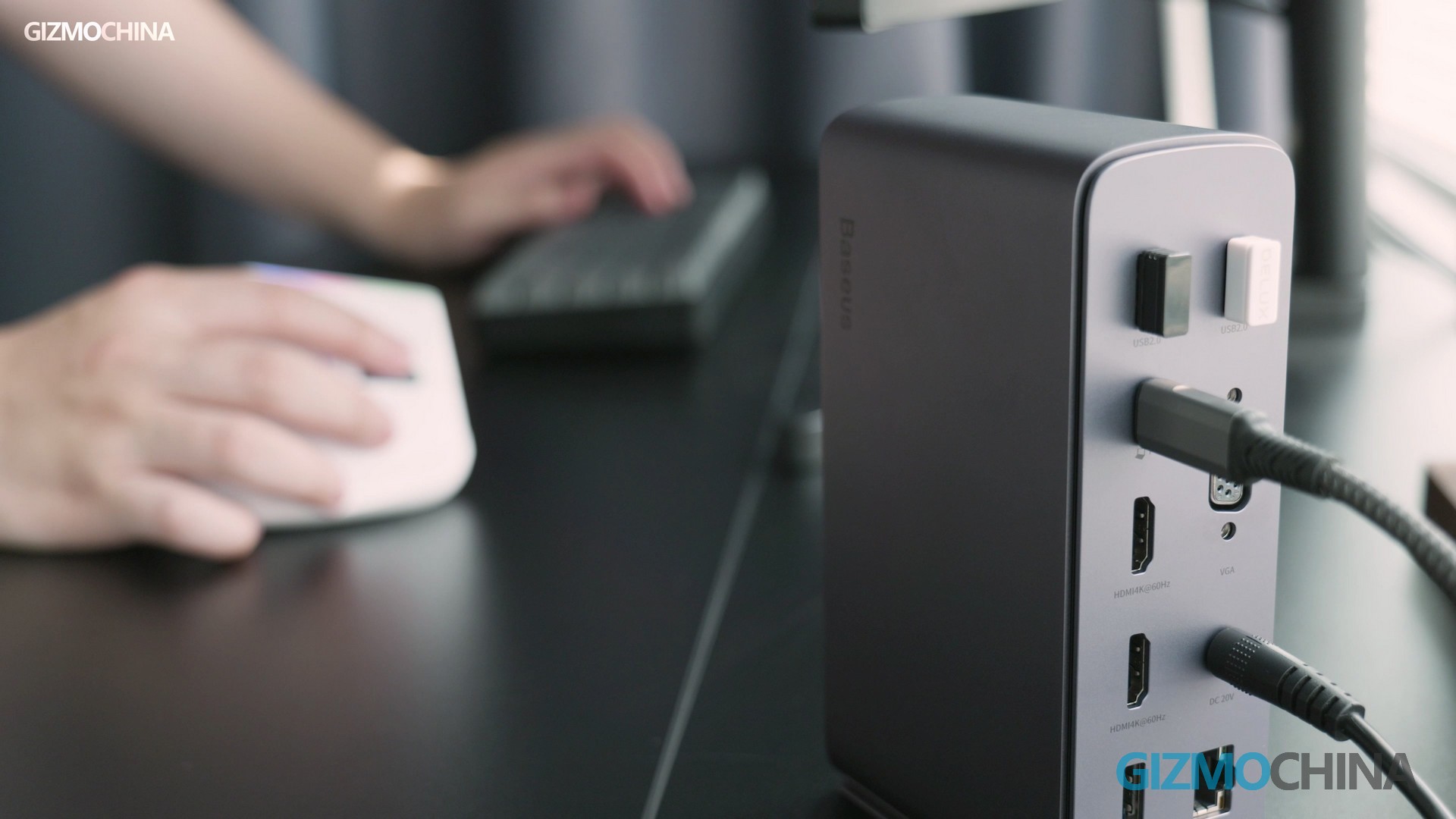
This Type-C port and the DC port are both input ports. The USB-C is responsible for inputting the signal from the laptop to the Docking Station and also supports 90w charging, so your laptop is always fully charged. And the DC port can supply power to Docking Station.
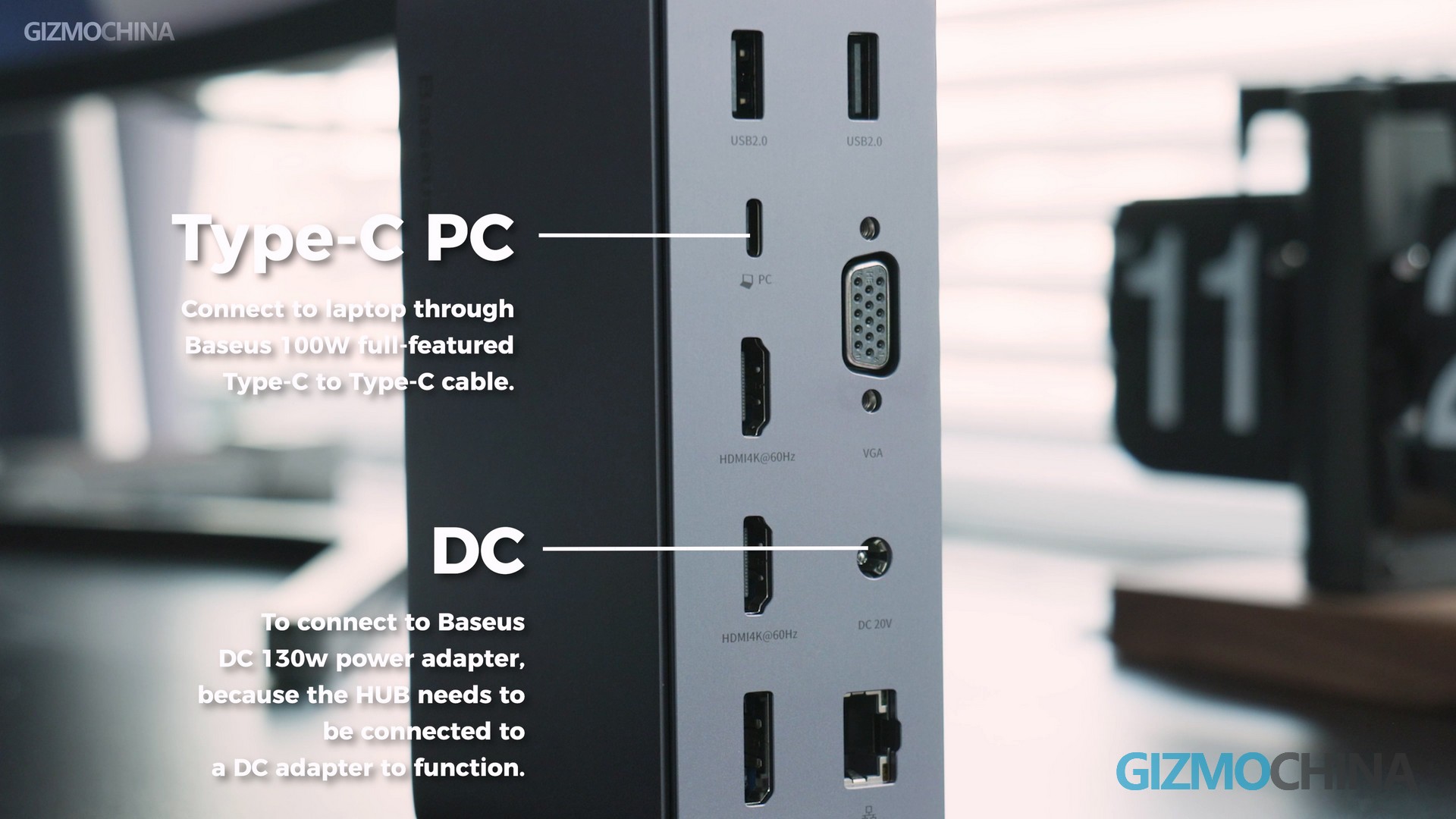
Here is a very interesting interface: the VGA display output port. This is a very old interface, nowadays monitors basically no longer use this port. Baseus is still very thoughtful to add this port for your old monitor, it is also one of its advantages.

The three display output ports on the left are the ones we use most often than VGA. Two HDMI 2.0 ports and one DP port. Just as written above, they support 4K 60Hz or 8K 30Hz display output. If you have enough monitors, outputting 3 monitors at the same time is also possible.
Finally, there is the RJ45 port. Commonly known as a gigabit network port, it will make your laptop link network more stable and faster.


Conclusion
This is the Baseus 17 in 1 Pro 4 Monitors Docking Station, which not only has a very large number of interfaces but is the best docking station I’ve ever seen in terms of design and build quality. I’m sure there will be some people who will pay for so many interfaces and excellent build quality. There are not many competitors that can beat it. There are fewer interfaces than it, and the build quality is not as good as it is.







